Attaching a User to Multiple Rights Groups
- From the SmartSolve Portal Page, click the Admin tab.
- In the User Management menu, click Users.
Result: The Internal Actors window is displayed. - If you want to view persons (SmartTrain) and client contacts instead of internal actors, click the Select User drop down button to display a list of the other possible users.
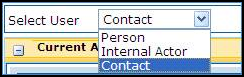
- Left click the name of the user to whom rights groups are being added.
Result: The Detail tab of the selected internal actor is displayed. - Click the Rights Group tab.
Result: All rights groups currently assigned to this user within this organization are displayed in the Current Rights Groups section at the top of the window. - In the Available Rights Groups section at the bottom of the page, check the checkboxes for all of the rights groups you want to attach to the internal actor.
- Click the Assign To Actor button.
Result: All selected roles are now attached to the internal actor.
See Also
Attaching Multiple Users to a Single Rights Group
Deactivating an Internal Actor
Reactivating an Internal Actor
Attaching a User to Multiple Roles
Removing Multiple Roles from a User